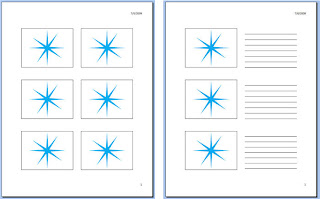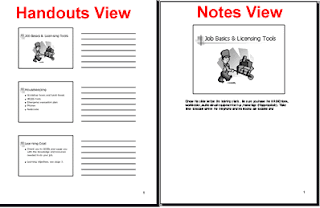In conclusion, I'd like to say that I have enjoyed our CIS1200 class. Being as this was one of my first classes at Shorter, I wasn't sure what to expect. However, now that my first session is nearly over, I can write that, not only have the classes and the learninghouse portal met my expectations, they've greatly exceeded them. The learninghouse portal is very user-friendly, the links are well organized, and uploading assignments is a breeze. My experiences with the other students through the forums has been very positive. Everyone is very friendly and helpful. My professors have also been very helpful, with quick turn-around time on my emails and grading my assignments.
Overall, I'm happy to say that I wish I had apply to the Shorter online program sooner. I cannot say enough good things about this program.
As for our CIS1200 class, I feel I have greatly benefited from the textbook chapters on Time Management and Study Skills. I have learned new ways of taking notes, such as the Cornell Note Taking System, study plans, such as the 5-day study schedule, and I have a new self-awareness of how I can more efficiently use my time. I feel that these are strategies that will continue to help me in the future.
Well, that's all for my blog! I'm awaiting Shorter Online Session II.
 |
| From: http://en.wikipedia.org/wiki/Shorter_University |
As for our CIS1200 class, I feel I have greatly benefited from the textbook chapters on Time Management and Study Skills. I have learned new ways of taking notes, such as the Cornell Note Taking System, study plans, such as the 5-day study schedule, and I have a new self-awareness of how I can more efficiently use my time. I feel that these are strategies that will continue to help me in the future.
Well, that's all for my blog! I'm awaiting Shorter Online Session II.